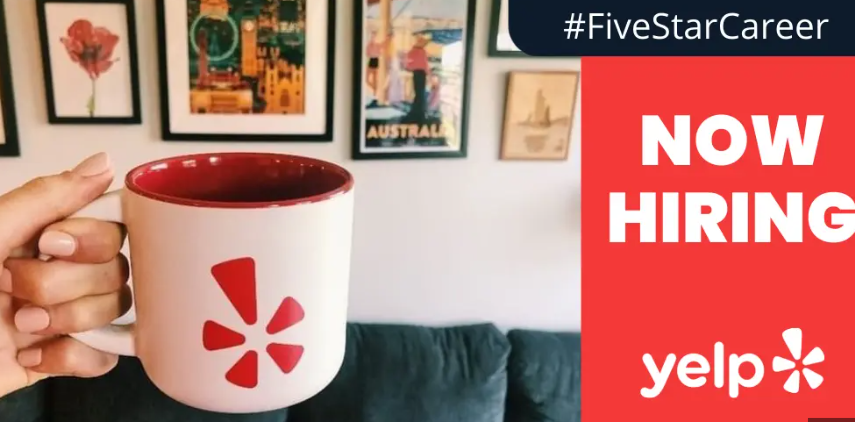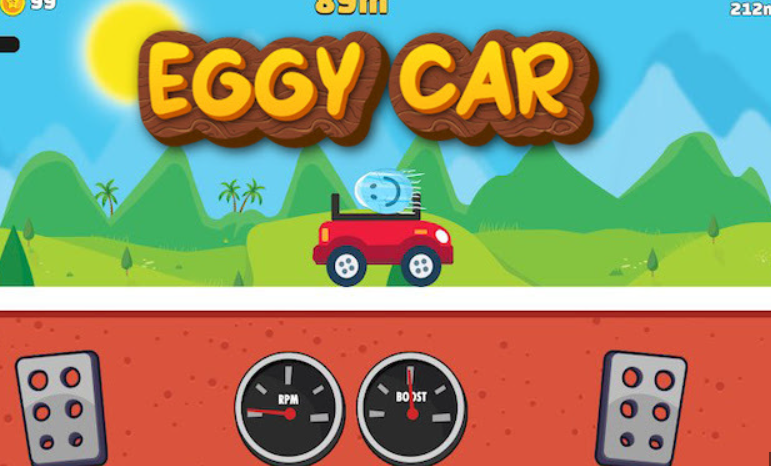The iPhone 14 Pro has taken the smartphone market by storm with its astounding list of features and performance upgrades. Apple’s flagship gadget represents the pinnacle of mobile technology, combining cutting-edge design with strong functionality. If you’ve recently upgraded or are thinking about making the switch, knowing how to maximise your iPhone 14 Pro experience and discover its hidden features will greatly improve your user experience. This guide includes vital recommendations, insights into device performance, and a look at some of the lesser-known features that set the iPhone 14 Pro apart.
1. Getting Started: Essential Setup Tips
Initial Setup and Customization
When you initially turn on your iPhone 14 Pro, the setup process is basic. Follow these first steps for a smooth start:
- Set up Face ID: Face ID is one of the iPhone 14 Pro’s highlight features, providing secure and convenient unlocking. Follow the on-screen directions to scan your face from various angles.
- Transfer Data: Data can be transferred from an old iPhone using Quick Start or from an Android smartphone using the Move to iOS app. Make sure you backup your data before beginning the transfer.
- Customise Your Home Screen: Use the new Lock Screen and Home Screen customisation options. Arrange your programs, add widgets, and select a background that suits your preferences.
Battery Management
Optimising battery life is critical for getting the most out of your iPhone 14 Pro.
- Enable Optimised Battery Charging: Go to Settings > Battery > Battery Health & Charging and turn on Optimised Battery Charging. This feature helps to prevent battery ageing by understanding your charging routine.
- Use low power mode: When your battery is going low, activate Low Power Mode in Settings > Battery to extend its life.
2. Mastering Device Performance
Camera Capabilities

The iPhone 14 Pro’s camera system is a major highlight, featuring advanced technology for stunning photos and videos:
- Explore Photonic Engine: This new imaging pipeline improves detail and colour accuracy. Experiment with different shooting modes, such as Night mode and Cinematic mode, to make the most of this technology.
- ProRAW and ProRes: For those who need more control over their photos and videos, the iPhone 14 Pro supports ProRAW for photos and ProRes for videos. Enable these options in Settings > Camera > Formats.
Performance and Speed
The iPhone 14 Pro is powered by the A16 Bionic chip, delivering exceptional speed and efficiency:
- Monitor Performance: Check the performance of your device by visiting Settings > Battery > Battery Health & Charging. This section provides insights into battery performance and any significant degradation.
- Close Unused Apps: To maintain optimal performance, regularly close unused apps by swiping up from the bottom of the screen and swiping away any open apps.
3. Hidden Features and Advanced Tips
Focus Modes
Focus Modes allow you to control notifications and interruptions according to your present activity:
- Customise focus modes: Navigate to Settings > Focus to access Focus Modes. You can establish specific Focus modes for tasks such as work, sleep, and personal leisure. Each setting allows you to filter notifications and customise your Lock Screen.
- Share Focus Status: Turn on Share Focus Status in the Focus settings to notify people when you’re busy and avoid unnecessary disruptions.
Interactive Widgets
Widgets on the iPhone 14 Pro are more interactive and customizable than ever:
Widgets on the iPhone 14 Pro are more dynamic and customisable than ever before.
- Add and Customise Widgets: To enter Jiggle mode, long touch the Home Screen and then tap the “+” button. You can also change the size and positioning based on your preferences.
- Use Live Activities: iOS 16 allows you to interact with widgets in real time. For example, you can use your Lock Screen to track sports scores or order deliveries.
Emergency Features
The iPhone 14 Pro offers various safety and emergency measures that can save lives:
- Emergency SOS via Satellite: With this capability, you can send emergency messages even when you don’t have cellular coverage. Enable it in Settings > Emergency SOS and become comfortable with how to use it in an emergency.
- Medical ID: To set up Medical ID, open the Health app and enter your critical medical information. This can be accessed via the Lock Screen in an emergency.
4. Enhancing Your Experience
Customization and Accessibility

Personalise your iPhone 14 Pro based on your requirements and preferences:
- Adjust the Display Settings: To reduce eye strain, go to Settings > Display & Brightness and adjust display settings like True Tone and Night Shift.
- Explore Accessibility Features: iOS has a number of accessibility features. Visit Settings > Accessibility to uncover features like VoiceOver, Magnifier, and Sound Recognition that can improve your user experience.
Storage Management
Managing your device’s storage efficiently helps to maintain performance and availability.
- Check storage usage: Go to Settings > General > iPhone Storage to obtain a breakdown of your storage consumption. This section offers storage optimization tips, such as unloading unwanted programs.
- Use iCloud: Use iCloud to backup and manage your data, including photos, videos, and documents. Make sure you have enough iCloud storage and activate automatic backups under Settings > [Your Name] > iCloud > iCloud Backup.
5. Troubleshooting Common Issues
Connectivity Problems
If you encounter issues with Wi-Fi or Bluetooth:
- Restart Your Device: Often, a simple restart can resolve connectivity issues. Press and hold the side button and volume down button until the power off slider appears.
- Reset Network Settings: Go to Settings > General > Reset > Reset Network Settings. This will erase saved Wi-Fi networks and passwords, so ensure you have that information handy.
Software Updates
Keeping your software up to date is essential for security and performance:
- Check for Updates: Regularly check for iOS updates by going to Settings > General > Software Update. Install updates to ensure you have the latest features and security patches.
Battery Life Concerns
If you notice unusual battery drain:
- Identify Battery Draining Apps: Visit Settings > Battery to see which apps are using the most battery. Consider adjusting app settings or limiting background activity.
- Update Apps: Ensure your apps are updated to their latest versions, as developers often release updates to improve performance and compatibility with new iOS versions.
Conclusion
The iPhone 14 Pro is a powerful and flexible device with numerous features designed to improve your mobile experience. By following these basic guidelines and uncovering hidden features, you can get the most out of your gadget and ensure peak performance and enjoyment. From personalising your setup and mastering advanced features to resolving frequent faults, this book will provide you with the information you need to fully utilise the iPhone 14 Pro’s potential. Embrace technology and improve your smartphone experience with this great device.